Layering Pianos
The key to making pianos sound big is in the layering and the processing.
Here's how our piano sounds with no layering or processing.
Now here's with everything together.
The first piano I have here is just the stock Ableton Grand Piano, but it places a foundation in our project.
On the Grand Piano's channel, the only effect I have is an instance of Ableton's 'Utility' which is making our signal mono, but not in the way you might think.
Occasionally when doing private lessons, I come across students reaching for Utility and instantly hitting the mono switch to convert their sounds to mono. This may work when you have a mono signal from the start, and use panning to create a wider stereo image. Note: this is not the same thing as the Haas Effect, which tends to cause phase cancellation, which is precisely what we're trying to avoid.
So when we decide to collapse our stereo sample into mono using Utility, we get some phase cancellation, which effectively makes our piano sound worse by canceling some parts of the signal out.
Here's a short over-the-top example of how detrimental phase cancellation can be. Say you have two channels, both playing a sine wave. If you were to invert the phase on the horizontal axis, the sine waves would altogether cancel each other out.
Bringing it back to our Stock Grand Piano, it's essential to realize that it is, in fact, a stereo sample, meaning that the sound coming from the left channel is different from the sound coming from the right channel.
What we can do instead is select either the Left or Right channels of our piano, and have just that channel in the direct center of the mix. To do this, find where the 'Stereo' mode is selected on the Utility. Click on the box for a drop-down menu to appear, where you can choose either the left or right channel, and put it in the center of the stereo image. Which channel sounds better is up to you to decide.
Here's how our piano sounds with no layering or processing.
Now here's with everything together.
The first piano I have here is just the stock Ableton Grand Piano, but it places a foundation in our project.
On the Grand Piano's channel, the only effect I have is an instance of Ableton's 'Utility' which is making our signal mono, but not in the way you might think.
Occasionally when doing private lessons, I come across students reaching for Utility and instantly hitting the mono switch to convert their sounds to mono. This may work when you have a mono signal from the start, and use panning to create a wider stereo image. Note: this is not the same thing as the Haas Effect, which tends to cause phase cancellation, which is precisely what we're trying to avoid.
So when we decide to collapse our stereo sample into mono using Utility, we get some phase cancellation, which effectively makes our piano sound worse by canceling some parts of the signal out.
Here's a short over-the-top example of how detrimental phase cancellation can be. Say you have two channels, both playing a sine wave. If you were to invert the phase on the horizontal axis, the sine waves would altogether cancel each other out.
Bringing it back to our Stock Grand Piano, it's essential to realize that it is, in fact, a stereo sample, meaning that the sound coming from the left channel is different from the sound coming from the right channel.
What we can do instead is select either the Left or Right channels of our piano, and have just that channel in the direct center of the mix. To do this, find where the 'Stereo' mode is selected on the Utility. Click on the box for a drop-down menu to appear, where you can choose either the left or right channel, and put it in the center of the stereo image. Which channel sounds better is up to you to decide.
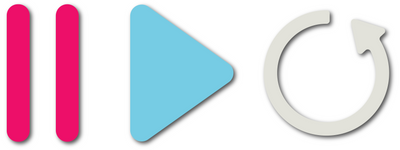
Leave a comment