How to create a Tremolo effect with Auto Pan in Ableton Live 10
When you first open Auto Pan in Ableton Live 10, you should have a flat line looking something like this

If we boost the amount all the way up, we’ll get a signal that alternates between the left and right channels at a rate that we can specify

Now if we play with the phase knob, either turning it all the way to the left or right, it will completely cancel out either the left or the right signal, leaving you with a tremolo effect that doesn’t alternate between channels.

We can now start playing around with the rate. If you wish to change the rate from Hz to steps, you can click on the musical note icon below the Hz icon.

The amount as max will overemphasize the effect, so play around with it to taste.
Lastly, we can play around with the shape, as well as the offset value (the amount of tremolo at the start and finish.) These settings are completely optional.
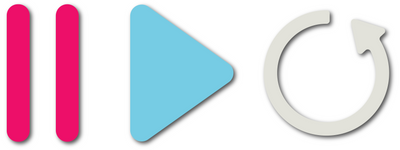
Leave a comment