It's important to know the fundamental of the snare so you know if it fits into the key of your track
Load up an EQ on your snare and create a bell-shaped curve. Boost the gain by 8-10db and narrow the Q
Next, let's sweep across the frequency spectrum, and look for a frequency that truly resonates
Next, take that frequency and apply it to a frequency key chart
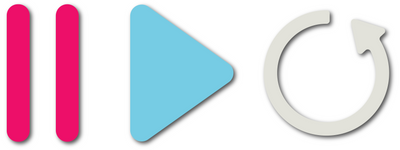
Leave a comment