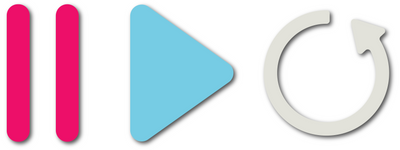What is the Ableton Velocity MIDI Effect
The previous four MIDI effects in Live and concerned with controlling MIDI pitch information. Velocity, on the other hand, deals with (can you guess?) velocity data. It's very much like a Compressor or Scale plug-in for velocities. The grid display is like the display used in the Scale device. The grid display is liek the display used in the Scale device. Input velocities are mapped across the X-axis (the bottom of the grid), while output velocities are on the Y-axis (the right edge of the grid).
In its default setting, there is a straight line from the bottom-left corner of the grid to the upper-right corner of the grid. This means that every input velocity maps to the same output velocity. This will raise the volume of notes played quietly, while leaving the loud notes basically undercharged. Decreasing the Drive knob below zero has the opposite effect, causing loud input velocities to be mapped to lower output velocities. Only the loudest input notes will still leave the plug-in with high velocities.
The Comp ("Compand"-meaning Compression/Expansion) knob is like the Drive knob, except that it creates two curves instead of one. Turning this knob up past zero exaggerates the velocity curve by making quiet notes quieter and loud notes louder. Lowering the Comp knob below zero has the opposite effect, forcing more of the values to the middle of the range. Be aware that, like the Pitch effect, the Velocity effect is changing the notes fed into an instrument. Because of this, increasing the Comp knob will not make the part sound compressed as it would if you placed a Compressor after the instrument. It will merely limit the velocities sent to the instrument while the instrument continues to output an uncompressed sound.
The Random knob defines a range of randomness that can be applied to the incoming velocities. As this knob is increased, a gray are will form on the grid, showing all the possible velocities that may result from the random factor.
The Out Hi and Out Low knobs determine the highest and lowest velocities that will be output from the effect. The Range and Lowest values work like their counterparts in the Pitch and Scale effects. The Clip, Gate, and Fixed buttons determine the action taken when an input velocity is outside of the operation range set by the Range and Lowest values. In Clip mode, any velocity outside of the range will be bumped into range. The Gate mode will only allow notes with velocities within the range to pass. Fixed mode will force every incoming velocity to be set tot he value determined by the Out Hi knob. Finally, the Operation menu can be used to specify whether the effect should process the incoming note's velocity, release velocity, or both.